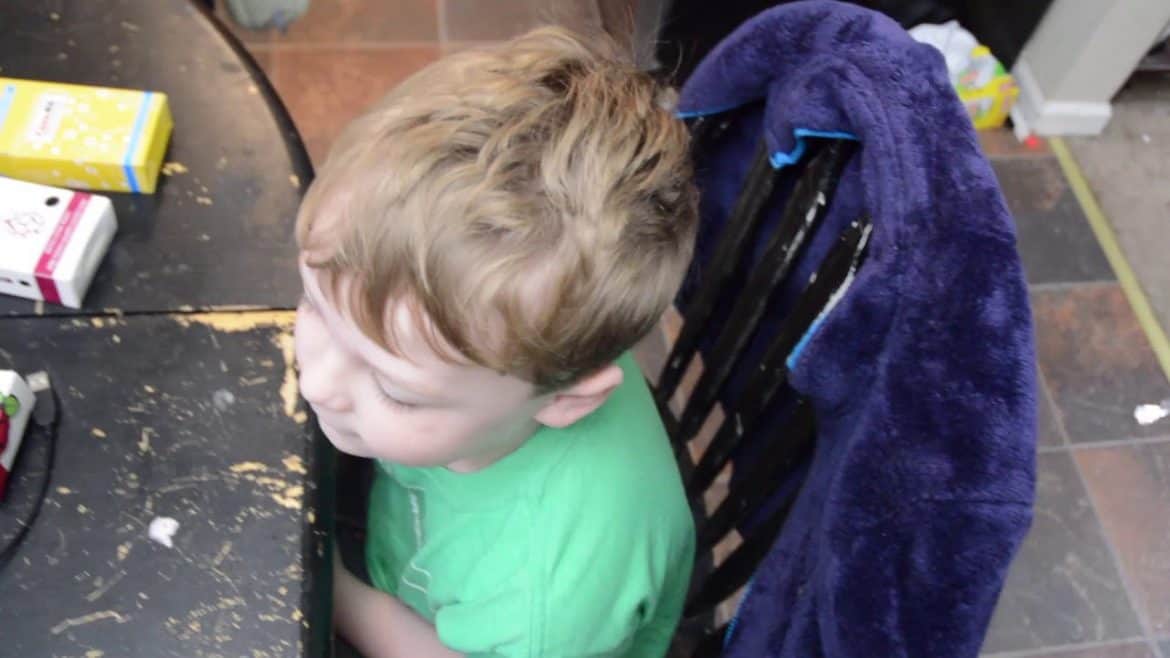This article shows how to build a computer with your kid using the Kano OS and a Raspberry Pi. The kit cost $70.00. However, if you have a USB wall charger and a HDMI cable you don’t need the kit. You can do the same basic thing for the cost of the chip alone ($35.00).
If you want a cheaper kit with a little less functionality the Pi zero kit is less than $25.00.
I got the more powerful Pi 3 because I was not sure if this would hold my boy’s attention. If he discards it I want to make a network attached storage (NAS) server so that I can store all my prepper files in a intranet.
My goal is to put all my files in a WordPress setup and run that from a blackberry pi so that when we move to the land (the land without internet) I can access my documents from wherever I am teaching or working at.
So far though, my son is having a good time watching youtube and exploring the features in the KANO operating system.
The kit I bought has a micro SD card preloaded with the typical operating system used on raspberry pi builds, but I wanted to use the kid friendly Kano OS. In a later post I will show you how to load that on a micro SD card.
Snapping this kid built computer together is pretty easy. Simply install a couple of heat sinks, snap the board in the case, plug in a power supply, a monitor, a keyboard, and a mouse. Stick in the micro SD card with an operating system and its ready to go.
The hardest part of this build was doing it and holding the camera. Somehow my tripod broke so please forgive the wonky footage.
How to Install the Kano Operating System

The process to download and install the Kano OS is very well documented on the actual Kano website. I recommend just buying their setup. It is not that much more expensive than DIY, but the kit and the kit documentation is much more kid friendly.
You are not going to find a better kid sized keyboard than you will from Kano.
I used my own because I wanted a Pi for a NAS setup and this give me the opportunity to use it for my own stuff later.
First thing you will need to do is to get a micro SD card, a computer adapter and download two programs,
- Download the actual Kano OS from their site.
- Down the etcher software.
Next, insert the micro SD into the adapter and plug the adapter into your computer
Open the etcher software and follow the prompts.
The image you are using is the Kano OS you just downloaded
Make sure the only SD or memory device you have plugged in is the one you want to install the Kano OS on. It will permanently wipe the drive selected.
Once selected hit the flash button to get started – it takes a while, this is a big program on a small card
Once its done, close it out and insert in your device to get started with your kid built computer.
How to Set Up the Raspberry Pi with the Kano OS

This is my son and I powering up his blackberry pi mini computer and setting up the Kano OS.
Once again, the footage is wonky. My wife was holding the camera and as this was the first power up of the computer neither of us knew what would happen on screen.
Our only problem with this device and the operating system is that while it is very kid friendly my kindergartner can’t read well enough to navigate on his own. However it is simple enough he thinks he does not need help in using his computer.
This leads to a lot of him pressing buttons and not really knowing what is happening. As long as he is exploring and having fun on his own I try to bite my tongue and let him use it his way.
Setting up the Kano OS did not take long. It is pretty simple. This makes sense as it is designed for kids ages 6 and up. Basically, all you have to do is follow the screen prompts and type what is asked.
It allows the child to tell the computer the name they want to be called. They can also set up the avatar they want to use.
My son made a zombie looking blackbelt, no surprise there.
Once your done setting up the kano OS, the child can set up an account to share their creations with other children online.
We then spent some time playing with the Kano, exploring how to code minecraft and play pong.